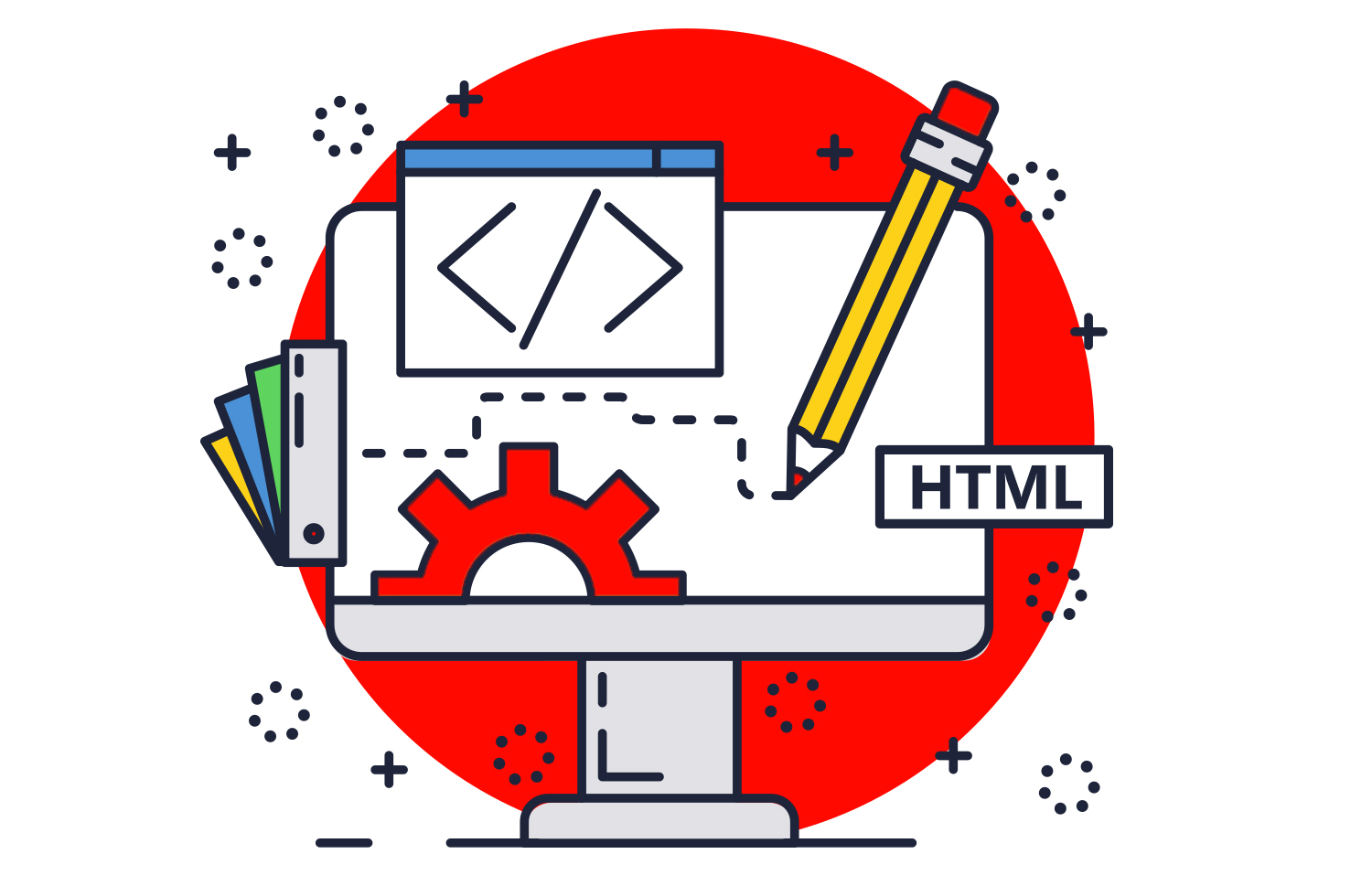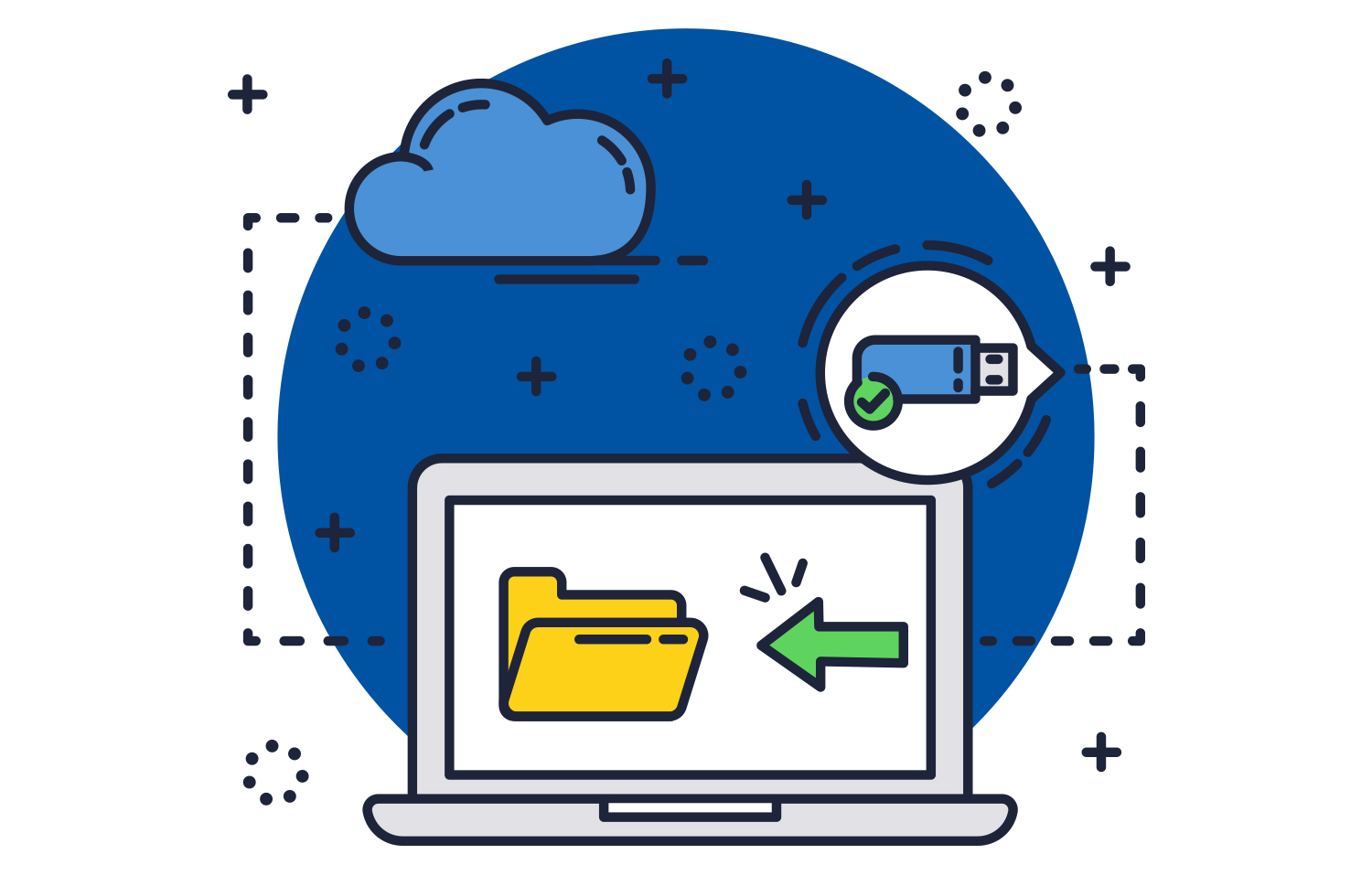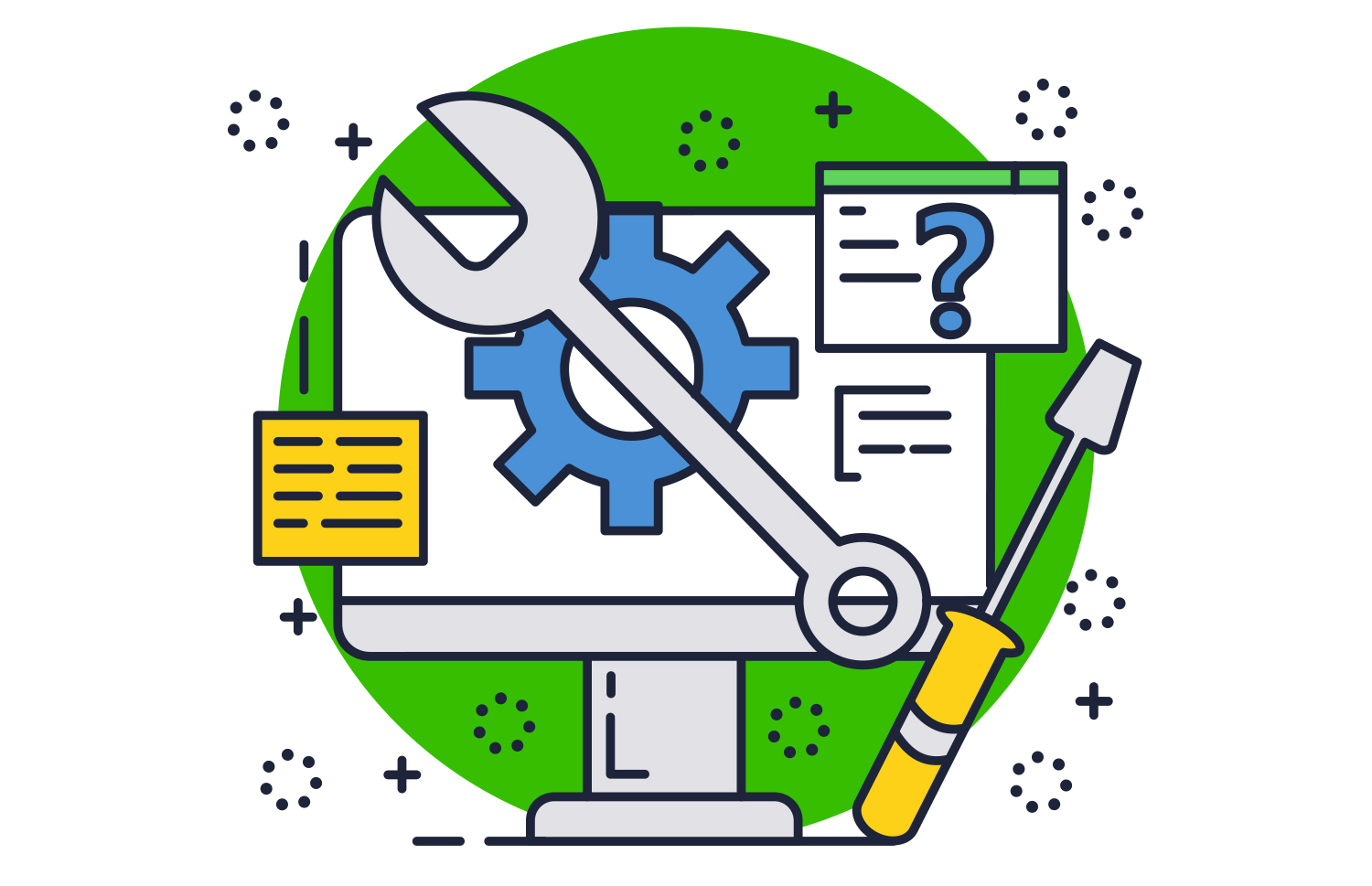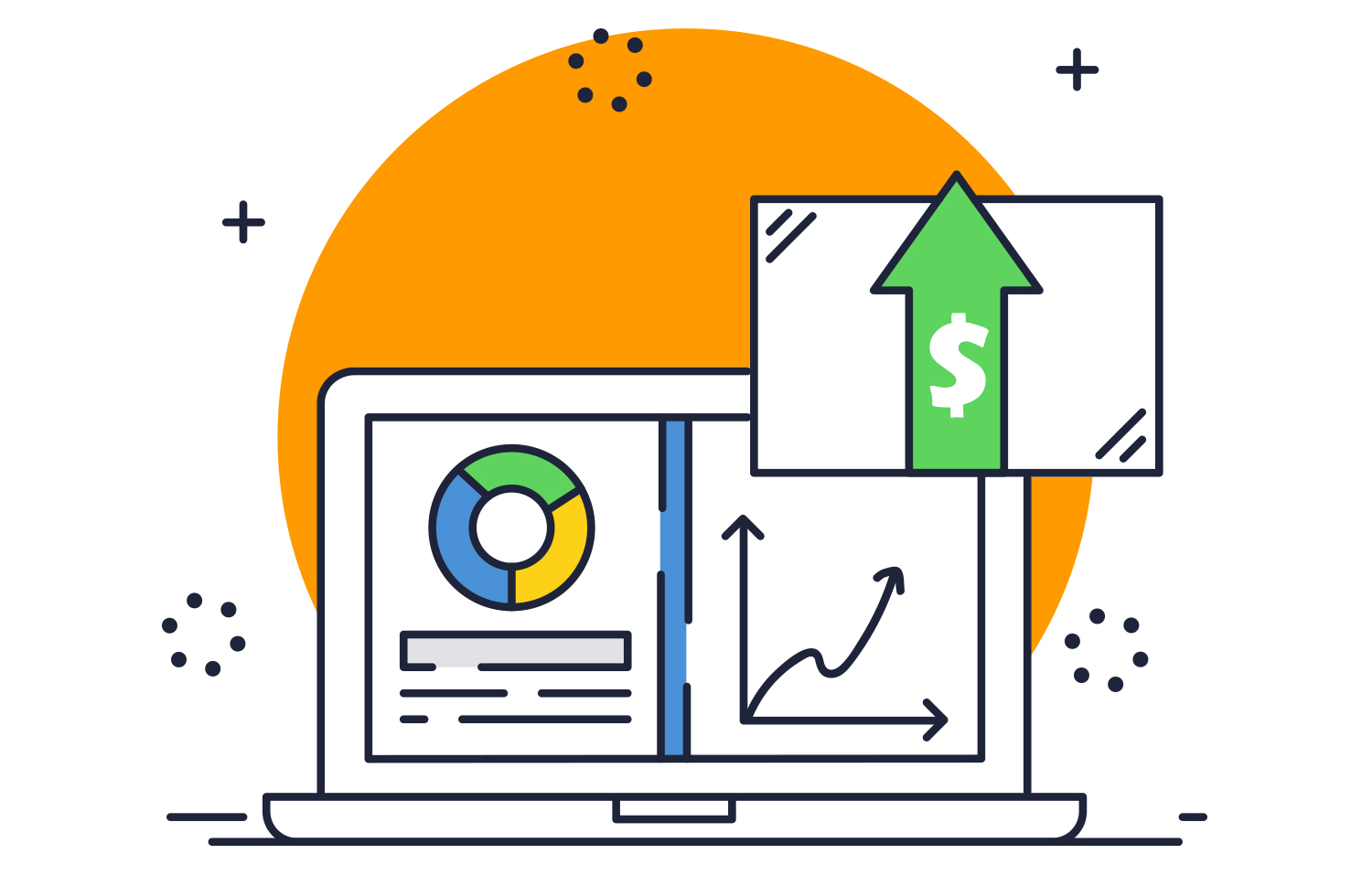Story by: Colophon Editor
August 28, 2013
In January of 2004 Bill Gates announced: "In two years SPAM will be a thing of the past." Now, nine years later, not only has SPAM not been solved, it seems to be exploding.
In an informal survey of customers, friends and colleagues, we found that there has been a recent rash of new spam messages. The latest examples from our own company inboxes include:
- SUBJECT: "Roxanne Jones wants to be friends with you on Facebook" included a photo of a pretty, young woman and a "Accept" button that goes to an advertising website.
- SUBJECT: "Resolution of case #PP-004-813-781-063" included a bogus report of a PayPal case with a link to view details that opens a site with a Trojan horse.
- SUBJECT: "Important Documents Regarding your Mortgage" included an attached Zip files that when opened runs a program that infects your computer.
None of these messages caused us trouble, because the telltale signs of dangerous SPAM were there. While there are many details to look for when scanning your messages, a simple rule of thumb is to use your instincts. If something about the message doesn't feel quite right, it is probably not legitimate.
Most of the email that you expect to get is likely okay – the message was expected and is from a trusted sender. All other email should be treated as suspect.
If you are using SmarterMail, follow these simple tips to reduce SPAM in your own inbox.


- Train SmarterMail to recognize what you consider SPAM.
While most people receive their email though an "email client software" on their computer or mobile device, logging into to your SmarterMail webmail interface at "mail.YourDomainName.com" can be a good way to gain some muscle in the battle against SPAM. At least once per week, before downloading your messages or checking them on your devices, login and mark bad messages as ‘SPAM' or ‘Block Sender'. This will teach SmarterMail to flag messages with those characteristics as SPAM and send them straight to the abyss.
- Train your client software to recognize SPAM.
If SPAM has already arrived in your email client inbox such as Outlook, use Outlook's tools to "Mark as SPAM" or "Junk: Block Sender".
- Create a good list of trusted senders and block untrusted senders in your email client.
Use your email client's built-in Junk E-Mail Options such as the Outlook example below. Block unwanted individual email addresses or block email addresses from a whole domain. On the flip-side, you can add trusted senders in this area too.
- Do not click on links or open attachments contained within emails from people you do not trust.
Sending malicious emails with attachments containing viruses or links to Trojan filled websites is still the #1 way SPAMMERS create their desired results, whether that be crashing your computer or installing tracking cookies. NEVER click on a hyperlink or open an attachment contained within an unsolicited email. Doing so could be a disaster!
- Keep your computer operating system and security software up to date.
This point is almost a no-brainer. Anti-virus and adware software is a MUST. Keep it up to date and run the suggested scans regularly.
- Watch out for social networking spam.
Messages from SPAMMERS pretending to be messages from popular social networking sites are becoming increasingly used and are often hard to spot. Instead of clicking on a link contained within an email that may or may not be from a social media site, log into the site instead and reply to the message from within the marketplace.
- Protect your email address.
In this age of sharing and bit data collection, it seems like everywhere we go, we are asked for personal information. At StrideRite last week, I was asked for my zip code and email address while attempting to buy a pair of kids' sneakers with cash. Feel free to say "No Thanks" if asked. The company is collecting your email address to market to you. If you welcome the marketing, it is acceptable to give your email address, but doing so will likely put you on a list, which is then shared with other industry partners or sold on to other businesses.
- Utilize SmarterMail's recommended SPAM settings.
If you are your company's SmarterMail System Administrator, we highly recommend that you utilize the SmarterMail SmarterTools, specifically the Recommended SPAM Settings, which will help define how your company receives SPAM as a whole.